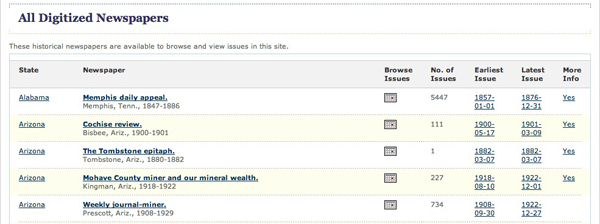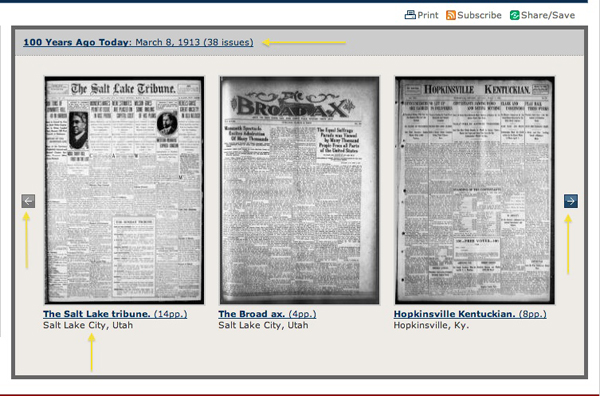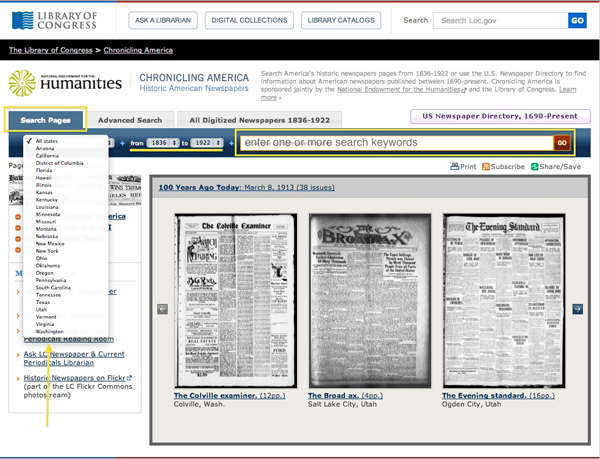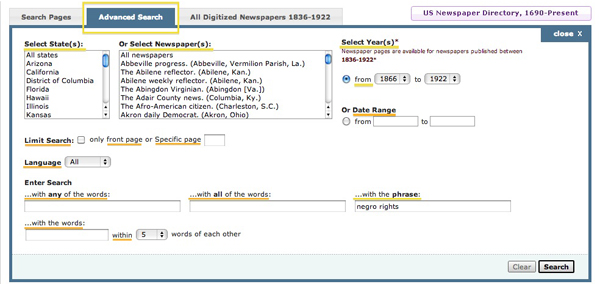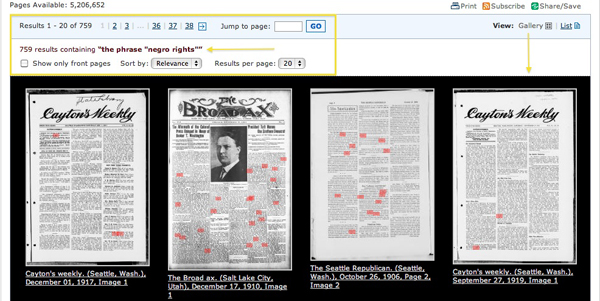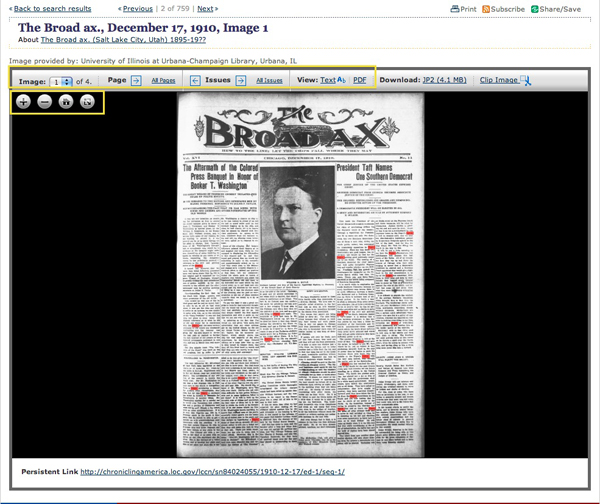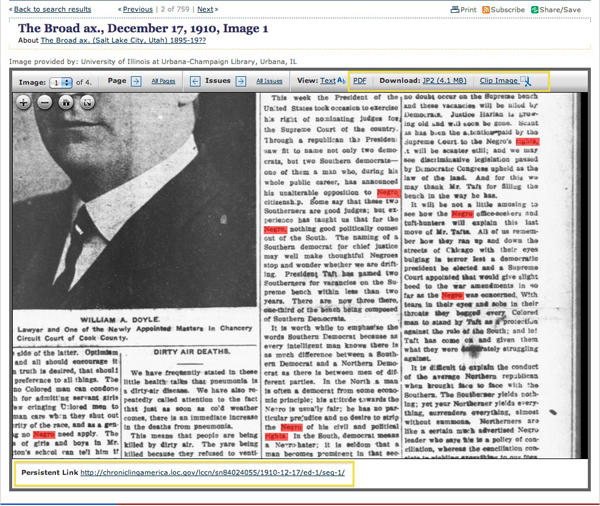Finding Resources: Chronicling America Historic Newspapers Advanced Search Tips
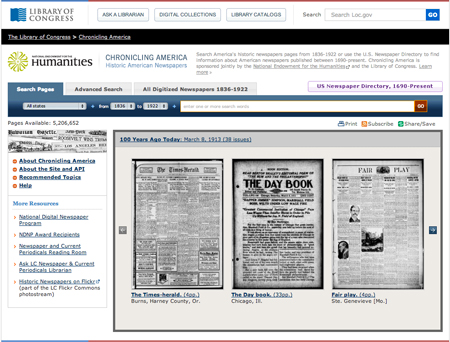
Overview
Chronicling America Historic Newspapers is produced by the National Digital Newspaper Program (NDNP), a partnership between the National Endowment for the Humanities (NEH) and the Library of Congress, as a long-term effort to develop an Internet-based, searchable database of U.S. newspapers with coverage from 1836-1922. As of March, 2013, the Chronicling American digitized database contained more than 700 publications that were published in 26 states; the NDNP eventually plans to include digitized publications from all U.S. states. Be sure to check out the excellent EDSITEment video: An Introduction to Chronicling America (4:43 run time) as well as the advice from the Wisconsin Historical Society on presenting sensitive content to students.
Browsing the Collection
Click the All Digitized Newspapers 1789-1963 tab and use the drop-down menus to browse the collections by all states or a single state, by all ethnicities or a single ethnicity or by all languages or a single language. Once you have made a selection—you may only choose one—click the Go button.
Display Options
- State: click a state name to display all the newspapers from that state; some states appear in this list that don’t appear in the Select State menus (EX: the collection does not currently include newspapers published in Alabama but lists Alabama here because it is one of the states regularly covered in the Memphis Daily Appeal)
- Newspaper: click on the newspaper title, or name, to view the bibliographic record
- Browse Issues: click the calendar icon to bring up a calendar list of the first year’s issue of each newspaper; from there, you have the option to browse by other years or display all front pages
- Issue: click the Earliest Issue link or the Latest Issue link to display all the digitized pages for those corresponding issues
- More Info: a Yes link in this column indicates that the bibliographic record contains background information about the newspaper
More Browse Options
Homepage Search Options
From the Chronicling America homepage, you can search the full text of all digitized pages and filter results, if desired, by state and date range using the drop-down menus. From the homepage, you can not choose multiple states; and can only search all states or a single state.
Search Keyword Tips
- Remember to search using keywords that represent historically relevant language (EX: siam instead of thailand and negro instead of african american).
- Capitalization does not matter but punctuation and spacing do (EX: notice the different results when searching using the exact phrase searches: william t sherman vs. william t. sherman vs. wt sherman vs. w.t. sherman).
- Do not use articles (a, an, the) and conjunctions (and, or, but, etc.) as keywords.
- Enter the words in the order in which you expect them to appear.
- Limit yourself to 5 or fewer keywords.
- Try different keywords or phrasing to find the best results (EX: after searching with the phrase lincoln shot vs. lincoln killed vs lincoln assassinated, discovered best search was with the words lincoln assassinationwithin 5 words).
- Enter keywords in multiple text fields (EX: enter puerto rico into with the phrase search box AND yellow fever in the with the words search box [within 5 words]).
- Check out the Finding Tips for Chronicling America Historic Newspaper Collection post for a list of topic guides and teaching ideas.
- Browse the Historic Newspapers on Flickr set (find this link in the left column of the Chronicling America homepage).
- Browse issues from 100 years ago today from the Chronicling America homepage; click an item to view all the issue pages of that item, use the arrow buttons to scroll through the featured issues or click the 100 Years Ago Today link to view all pages from all featured issues.
Advanced Search Options
Click the Advanced Search tab to access more options to refine your Chronicling America database searches.
Select State(s)
The states are listed in alphabetical order and only those states where the newspaper was published are included in the list (NOTE: some newspapers were published in one state but covered multiple states).
- All states: this is the default selection and searches across the more than 800 digitized publications
- Single state: click a single state name to search publications from that state only; use the arrows or the blue scroll knob to scroll through the states
- Multiple states: click one state and then hold the ctrl (Windows) or command (Mac) key down to select additional states; you may select any number of states
Select Newspaper(s)
The newspapers are listed in alphabetical order by newspaper name and not by state of publication.
- All newspapers: the default selection; searches across the more than 800 digitized publications
- Single newspaper: click a single newspaper name to search only that publication (city and state information is listed in parentheses); use the arrows or the blue scroll knob to scroll through the newspapers
- Multiple newspapers: click one newspaper name and then hold the ctrl (Windows) or command (Mac) key down to select additional newspapers; you may select any number of newspapers
Select Year(s)
Digitized newspapers from 1789-1963 are available.
- Search by Year(s): the top option (from) is the default selection; use the drop-down menus search a single year (e.g., select from 1865 to 1865 to search only newspapers from the year 1865) or across years (e.g., select from 1860 to 1865 to search across newspapers from these 6 years)
- Search by Date Range: click the button under the lower Date Range option and edit the dates to search a specific date or date range (to select a single day, enter the same date in both the from and to boxes)
Limit Search
- Front pages: filter search results, limiting them to front pages only (click the checkbox to select this option)
- Specific pages: filter search results, limiting them to a specific page only (enter the desired page number in the text box
Language
Currently you can search in three languages although newspapers are available in other languages (see screenshot below).
- Filter search results by Language: all is the default option; use the drop-down menu to select English, French or Spanish language only
Enter Search
These options enable you to refine your keyword searches. Remember, all queries search the full text of the newspaper pages. You will get the most targeted results by entering your query in the …with the phrase and …with the words within boxes.
- …with any of the words: searches for any of the words in your query; if you entered 3 keywords, any page that contains at least one of those words will be displayed in search results though results that contain all 3 words will be displayed first
- …with all of the words: searches for all of the words in your query and displays pages that contain all of those words on the same page although not necessarily near one another though results that contain all 3 words near one another will be displayed first
- …with the phrase: searches for the exact phrase in your query and displays pages that contain that exact phrase only, including the exact spacing and punctuation
- …with the words: searches for all of the words in your query within a defined proximity; within 5 words is the default option (other options include within 10, 50 or 100 words)
Search Results
The default results view identifies your keyword search query and displays, in gallery view, the top 20 results of the total number of pages found with your keywords highlighted.
- Although you may search for a phrase (EX: negro rights), each word in the phrase is highlighted on the item page even when the words appear separately.
- You may choose to change the view from gallery to list view.
Sort Options
- Jump to a particular page of search results by clicking an underlined number or by entering a number in the Jump to page box and clicking the GO button.
- Click the checkbox next to Show only front pages to limit the results to front-page news only.
- Sort by using the drop-down menu to display results by Relevance (default), State, Title (of newspaper) or Date.
- Use the drop-down menu to select the number of Results per page you would like to view at one time: 20 (default) or 50.
Viewing a Result
Click the image or the item title to view the item.
- Use the gray icon buttons to view the selected result.
- The + icon button zooms into the item.
- The – icon button zooms out of the item.
- You may also zoom in and out using the scroll feature, if available, of your mouse or track pad (NOTE: the pinch and zoom feature on tablets does not work; to zoom in and out on a tablet, you must use the icon buttons).
- The house icon button brings you back to the initial item view.
- The divided square icon button allows you to toggle between the initial item view and a full-page item view.
- Click the View: Text link to view the text of an item generated by OCR (Optical Character Recognition); please note there may be irregularities or errors in this version as it is automatically generated.
- Click the Clip Image link to access a page from which you can save the current image as a .pdf document (click the print image link) or a .jpg image file (click the download image link); NOTE: this option is available from the initial view as well as from a zoomed view.
- View other pages in this issue (use the Image: drop-down menu, the Page arrow button or the All Pages link).
- View other issues from this newspaper (click an Issue arrow button to view the previous or subsequent issue or the All Issues link).
Saving a Result
- Right click on the View: PDF link to save a copy of the file.
- Click the Download: JP2 link to download a high-resolution image of the item but please note that you may need special software to view this type of file.
- Click the Clip Image link to access a page from which you can save the current image as a .pdf document (click the print image link) or a .jpg image file (click the download image link); NOTE: this option is available from the initial view as well as from a zoomed view.
- Click the Persistent Link URL at the bottom of the item to save or bookmark the web page for this item.
State-focused Chronicling America Highlights
- Topic Search Guides for Hawaii and the Pacific and Historical Feature Articles from the University of Hawaii at Manoa
- Ohio Titles (by name, county, region, time period, special press, Civil War) and Ohio Topic Guides from Ohio Memory
- South Carolina-Topics in Chronicling America from The University of South Carolina University Libraries
Do you know of more state-focused links to newspapers in the Chronicling America collections? If so, please let us know so we can add them here.
Questions?
Ask LC Newspaper & Current Periodicals Librarian: email available any time; chat available Monday-Friday (except U.S. federal holidays) from 2-3 pm Eastern Standard Time